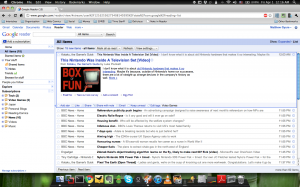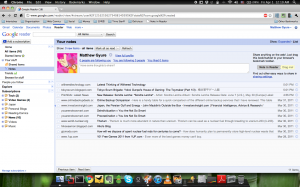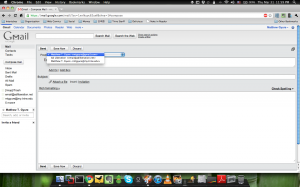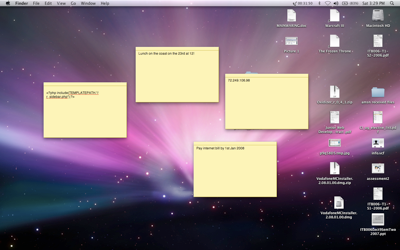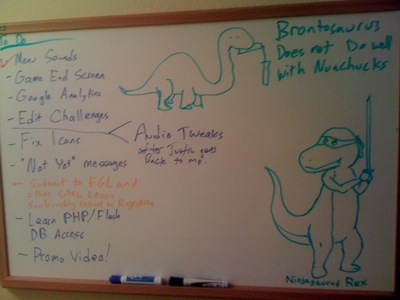I have been hard at work for you guys. Well, more for myself, but this should help you guys, too. In an effort to get back some of my time from the clutches of the internet I have come up with some helpful tactics. Most of these involve Google’s wonderfully free tools so you will need a Google account, which is totally free!
When analyzing what took most of my time, it was checking when all my websites updated trying to make sure I didn’t miss anything. The obvious problem is that there is plenty of time just sitting and waiting. Not an effective use of time! I will divide the help based on the tools used.
1. Google Reader

This wonderful tool does the bulk of the heavy lifting. This is what will do all the fetching, so you don’t have to. In concept it’s pretty simple. There are these things called RSS feeds. Most websites use them. Basically, it’s takes all the new content that websites publish and puts it in a standardized code that programs can access and tell when it’s been updated. Pretty cool! Most websites have RSS feeds so it shouldn’t be hard to put all your favorite stuff into reader. The nice thing is that is checks for new content by itself. When you log in it will tell you all the stuff that has changed on all your favorite websites and you don’t even have to visit them. WAHEY! That’s time saving! It’s pretty simple to do, too. There is a big add subscription button on the top left and you can type a website or some keywords and it should find automagically subscribe you to them. Here is what my Google Reader Looks like.
If you notice I have arranged it by website type. The little numbers in parenthesis tells you how much new content there is. I’m sure, like me, you don’t all read every article that a website publishes so it’s easy to skim the headlines and see what is worth your time.
1.5 Google Read-it-later
I put this as 1.5 because it’s still Google Reader, but another way to use it. Say you are surfing your reader and you see an interesting article, but it’s pretty long and you don’t have time right now to read it. I use the “notes” feature in Google Reader to save articles for reading later. Just click the share with notes button on the bottom of an article you click. It will then show up in your “notes” tab. It also helps when you get articles sent in your email. There actually is a bookmark you can add from reader if you go to settings -> goodies called “note in reader.” I know there are services such as Instantpaper that do this, but you already have made Google Reader your hub, so why not use it? Here is a little peak of stuff I have queued up to read later. This way you don’t forget and it’s out of your head and centralized.
2. Gmail
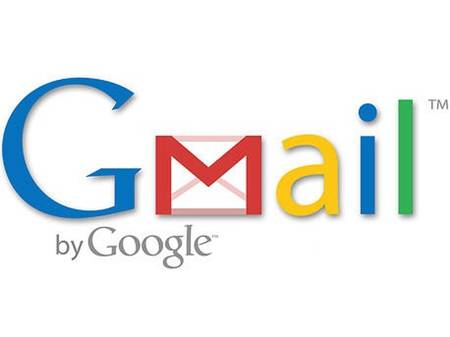
This is a pretty big one, too. If you are anything like me you have multiple email addresses you check. It may be a work email or a school email, but there usually is one address in addition to your personal one. Well, what used to be restricted to email clients, you now can do in Gmail which is have mail from multiple email addresses come into your inbox. It’s a tiny but complex, but you can get through it if you search for adding _______ to Gmail. You just go into settings -> Accounts and Imports -> Check Email using POP3. Gmail also lets you send email from multiple accounts which is great. All your email centered in one location. Here is what my Gmail looks like and you can see I can send mail from any of my three accounts.
3. Bookmarks
![]()
As you can see I have created a bookmarks folder called “Intertubes” because I’m hilarious, but you can call it anything you want. Basically this is where you put all the stuff you would check periodically. Stuff that changes throughout the day.
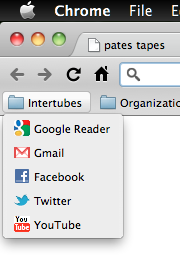
4. Will Power
This can make all the previous steps moot if not exercised. The tools above will allow you to keep organized and not miss anything, but the important part is to stay off the web. Use it for research when nessesary, but keep the surfing and social aspects to predefined times. Pick specific times when you check the stuff in your “Intertubes” folder. Keep it strict, too. Maybe an hour after lunch and an hour after dinner. Enough to get through everything, answer emails, read some articles, and watch some videos. You would be surprised just how not urgent what is happening in those realms are and how much time you waste that could go to being productive by just delaying that gratification a little. I am working on it, and it’s tough let me tell you, but I have confidence in the system I set up that will allow me to enjoy the internet to its maximum and stop it from being such a time suck.
Addendum
5. Watchdog Extentions
Thanks to my friend Brian I am able to expand this one because it was his comment that made me implement this. I will give you two flavors one for Firefox and one for Google Chrome. These extentions allow you to add sites to its block list and this prevents you from visiting these sites instead of doing what you should be. Using Stay Focused, the Chrome version, I added all the sites in “Intertubes” and turned on the “Nuclear” option. This blocks those sites for a specified amount of time. Since using it, it has prevented me several times from checking those sites which I want most. Great tool to augment your waning will power.